FAQ
Below you will find helpful tips and tricks to get your project through the printing process quickly, efficiently, and without unexpected surprises. If you need help getting your files print ready have your account representative connect you with one of our designers, they can assist you with any questions you might have regarding file setup.
Are my files press ready?
Citizen Printing prefers press-ready pdfs and/or source files from your layout program of choice. Not all pdfs are created equally so refer to this checklist for the basics of a good print file.
Bleeds: Does your artwork go to the edge of the printed sheet? If so have you included bleeds?
> See “What is a bleed?” below.
Images: Did you use High-Resolution Images?
> See “300dpi vs. 72 dpi” below.
Color Space: Did I use the right color space?
> See “What’s the difference between RGB, CMYK, and Spot Color?” below.
The Adobe Creative Suite (CS) is Citizen’s preferred suite of applications (e.g., InDesign, Photoshop, Acrobat, Illustrator) They work seamlessly to ensure you get the best finished product possible. For more on this visit Using Creative Suite for Print.
What is a bleed?
A bleed is a term that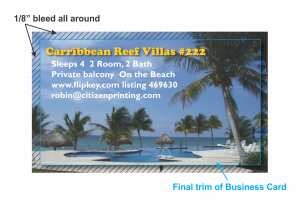 refers to any artwork that goes beyond the edge of the sheet before trimming. The bleed is the part on the side of a document that gives printers a small amount of space to account for movement of paper, and final cutting.
refers to any artwork that goes beyond the edge of the sheet before trimming. The bleed is the part on the side of a document that gives printers a small amount of space to account for movement of paper, and final cutting.
Citizen prefers 1/8 of an inch from where the cut is to be made.
Text or images that are not meant to be trimmed off the edge of your final printed piece must be 1/8″ (.125″-.25″) from the edge of your layout (also known as Safety). Items placed 1/8″ (.125″) or closer are in danger of being trimmed off or showing inconsistent margins.
300dpi vs. 72 dpi
For printing, Citizen prefers all images to be at least 300 dpi (dots per inch). As you see in the example on the right, images from the web do not reproduce well. Images that are intended for the web are intentionally reduced down to 72 dpi to help web pages load faster.
What's the difference between RGB, CMYK, and Spot Color?
When a user generates graphics on a computer for printing, or wishes to print images from a digital camera, it is a common mistake to assume that the colors seen on the screen will look the same in print. As a result of this mistake, files for printing are often erroneously sent in the Red-Green-Blue (RGB) format for printing. The issue lies in the fact that the computer screen and many photo editing programs show colors in RGB mode, while images are printed on paper in Cyan-Magenta-Yellow-Black (CMYK) format. Sometimes the conversion from RGB to CMYK works without any problems arising, and a printout will look identical to what shows up on the computer. In other cases, there will be noticeable differences between the shades of color. The key to avoiding this potential problem is to convert all graphics to CMYK format during the layout design phase.
RGB Color Mode
RGB is the color scheme that is associated with electronic displays, such as CRT, LCD monitors, digital cameras and scanners. It is an additive type of color mode, that combines the primary colors, red, green and blue, in various degrees to create a variety of different colors. When all three of the colors are combined and displayed to their full extent, the result is a pure white. When all three colors are combined to the lowest degree, or value, the result is black. Software such as photo editing programs use the RGB color mode because it offers the widest range of colors.
CMYK Color Mode
Printers print color onto paper using the CMYK color mode only. This is a four color mode that utilizes the colors cyan, magenta, yellow and black in various amounts to create all of the necessary colors when printing images. It is a subtractive process, which means that each additional unique color means more light is removed, or absorbed, to create colors. When the first three colors are added together, the result is not pure black, but rather a very dark brown. The K color, or black, is used to completely remove light from the printed picture, which is why the eye perceives the color as black.
Why RGB Colors Need to be Converted
The RGB scheme has a greater range of colors than CMYK and can produce colors that are more vivid and vibrant. These colors are beyond the range of CMYK to reproduce and will come out darker and more dull in print than what is seen on the monitor or display. Because the RGB color mode has the full range of colors, documents shown in CMYK mode will always show up precisely on-screen. RGB colors, however, will not necessarily appear in print as they do on-screen. To accurately print the document or image, it must be converted from its original RGB format to CMYK. It is possible to do this by using software such as Adobe Photoshop or Adobe Illustrator.

